MINDBODY Integration
Instinctive Notes connects with the Mindbody Google Calendar feed to automatically import clients, appointments and appointment types. The integration is specifically built for the information provided through the Mindbody feed.
MINDBODY Requirements
In order to use the integration you must link your Mindbody to a Google Calendar.
The main requirement for the integration is a "gmail.com" email address. If you have more than one practitioner you will need a "gmail.com" email address for your practice as well as separate email addresses for each practitioner.
If you have trouble with the Google Calendar integration please contact Mindbody Support for assistance.
As an additional benefit, the Mindbody Google Calendar feed may be added to your iOS calendar so you can see all your appointments in the context of your personal calendars.
Setting Up the Feed for Instinctive Notes
Set up requires just three simple steps.
STEP 1: Copy Your Mindbody Google Calendar Feed
Open the Mindbody Google Calendar Integration Guide and follow the instructions to set up your Google calendars for Mindbody.
Step 2: Copy Your Mindbody Google Calendar Feed
Open your Mindbody Admin Google Account and go to the calendar. On the main calendar page find the appointments calendar for the specific user you are setting up in the left hand side bar and access the Calendar settings.
Find the "Private Address" section and locate the "ICAL" link. Click the "ICAL" link to reveal the iCalendar address for the appointments calendar.
Copy the link ago go to Step 3 below.
If you have difficulty finding your iCalendar feed then please contact Mindbody Support for assistance.
STEP 3: Add Your Mindbody Google Calendar Feed To Instinctive Notes
Once you have your feed simply copy and paste it into Instinctive Notes, either when requested during the sign-up process or by updating your profile.
You can update your profile directly at https://au.instinctivenotes.com/my_profile/edit or when on the Instinctive Notes Web Site click your name at the top right of the screen.
Paste your iCalendar feed url in the "Calendar URL" field and click "Update My Profile".
Once you have updated the calendar url appointments will be available in Instinctive Notes within a minute.
Ongoing Updates
Once configured the Mindbody integration will update appointments every 5 minutes.
Integration Details
The following information is automatically transferred to Instinctive Notes through the Mindbody integration.
Clients
Client records will be created for each unique patient with an appointment. The following rules are followed:
- Clients are matched using their Mindbody name - names must be unique, name changes will create new a new client record
- Title will be stored when it is available
- Gender will be stored when a title can be correctly matched to a gender
- The first letter of each part of a name will be set to upper case to ensure accuracy in name matching
Appointments
Appointments will be created for each appointment in the feed. The following rules are followed:
- Appointments are only created when future dated to allow the Instinctive Notes "Missing Notes" feature to work
- Appointment types will be set based on the Mindbody "Appointment Type" provided appointment types have been configured
- Appointments will only be created for client appointments, if there is no "Appointment Type" no appointment is created
Appointment Types
You can create appointment types in Instinctive Notes which match the appointment types you use in Mindbody. This will add colours to the appointment list in Instinctive Notes to identify the different appointment types.
To get set up just check out our appointment types guide.
Additional Client Information
Instinctive Notes provides an import capability for additional client information. This import can be used to add all your client records up front so they don't have to build up over time with the iCalendar feed. Additional client information, including Birth Date, Email, Gender and Title can be added through the import. Please see the imports guide for more information.